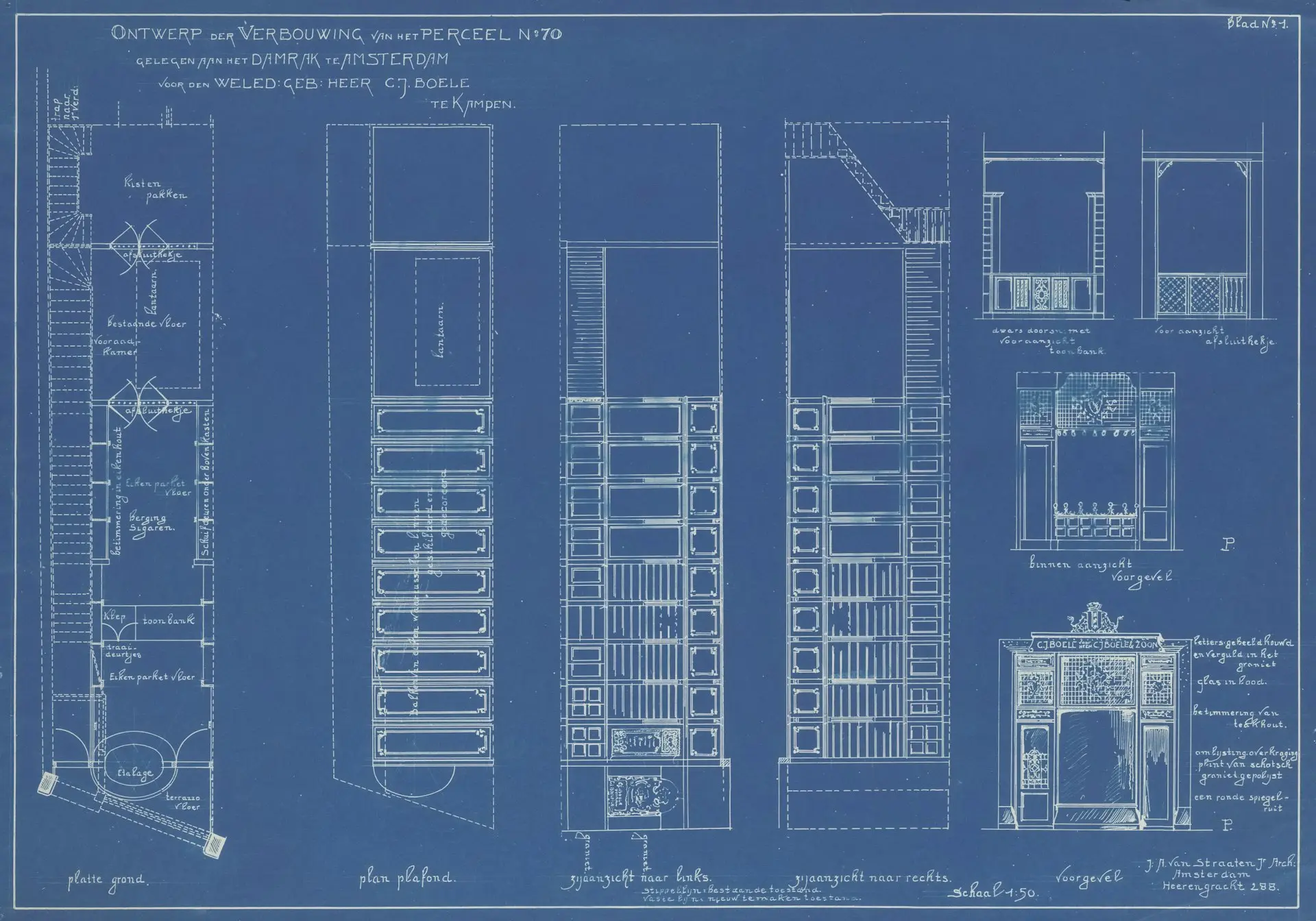Review two façade options side-by-side on a Volanti Plan Review Table
Tiny laptop windows flatten design impact. With Autodesk Forma Board running on a 55-inch Volanti Plan Review Table—tilted for comfortable viewing—you can load two façade variants, place them in split view, orbit one model while the other stays put, and export crystal-clear screenshots for faster client decisions. All in under a minute.
Step-by-step instructions
| Step | Action on the Volanti Plan Review Table |
|---|---|
| 1 | Launch Autodesk Forma Board and open Variant A of your façade model. |
| 2 | Tap Split View (two-pane icon) on the top toolbar. The screen divides into Left and Right panes across the 55-inch canvas. |
| 3 | Tap “Load Model” in the Right pane and select Variant B. Both façades now display side-by-side. |
| 4 | Two-finger drag in the Left pane to orbit Variant A. Variant B stays static for direct comparison. |
| 5 | Pinch-zoom either pane; each view keeps its own zoom and angle. |
| 6 | Tap Camera → Export Screenshot in each pane. Two high-resolution PNG files save to your Downloads folder—ready to email. |
Pro tip
Enable View › Sync Sun Position so both panes share identical lighting—material and shadow differences pop instantly.
Independent navigation — orbit one model without losing context on the other.
Full-scale clarity — Volanti plan tables touch surface shows dimensions at real size, so markups never hide behind zoom bars.
Instant deliverables — export client-ready screenshots in two taps.
Why it matters