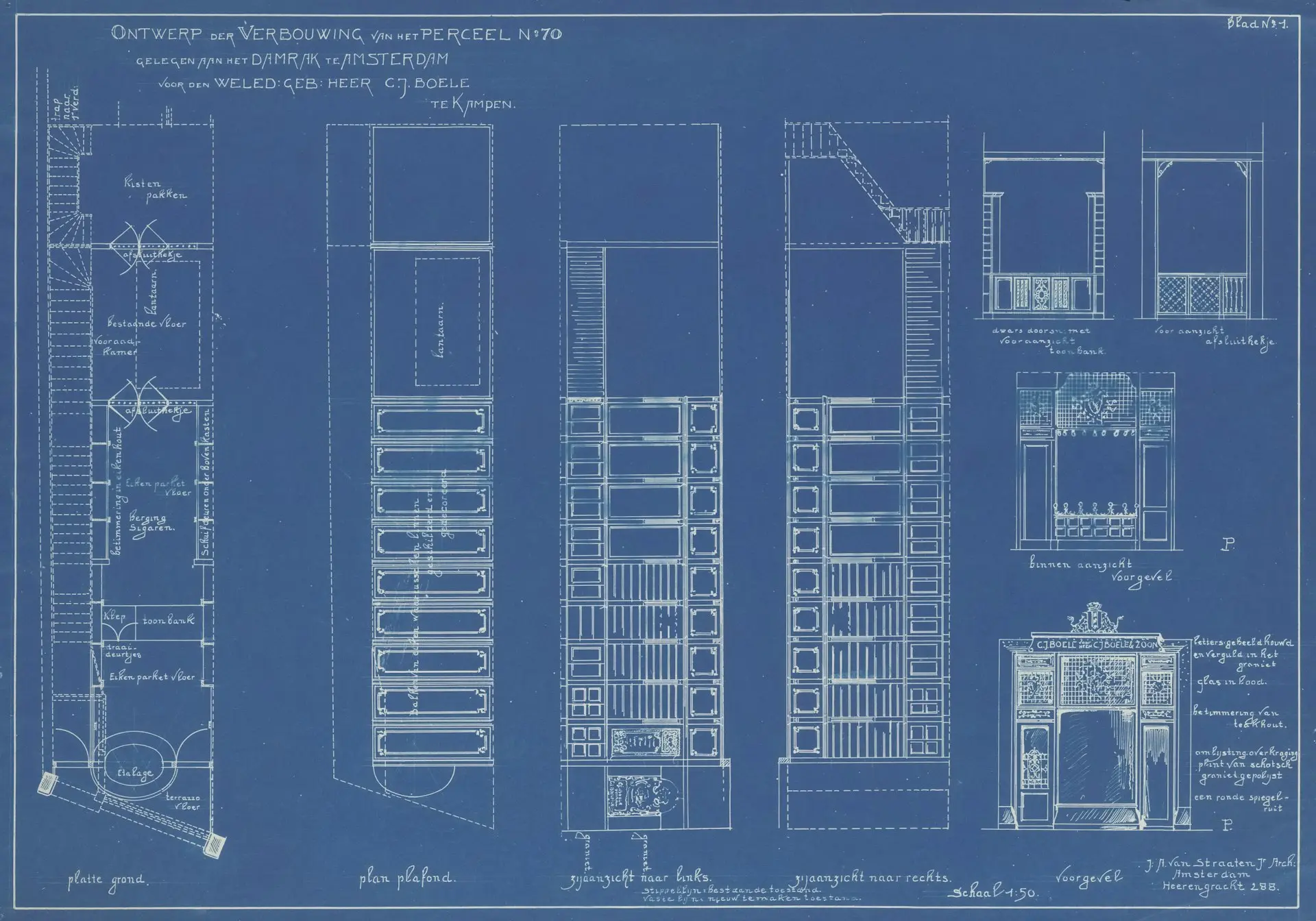Launch Bluebeam with one tap from Volanti Plan Viewer
Switching apps shouldn’t mean digging through folders. With Volanti Plan Viewer running on a 55-inch Volanti Plan Review Table, you can load any sheet in Bluebeam Revu with a single long-press. That hand-off keeps your detail work in Bluebeam and your navigation in Plan Viewer—best of both worlds, no wasted clicks.
Step-by-step instructions
| Step | Action on the Volanti Plan Review Table |
|---|---|
| 1 | Open your multi-PDF set in Volanti Plan Viewer (full screen). |
| 2 | Long-press the sheet thumbnail you need. A context menu appears. |
| 3 | Tap Open in Bluebeam. Plan Viewer calls the native Bluebeam Revu application. |
| 4 | Wait 1-2 seconds. Bluebeam launches and the exact sheet loads automatically—no file picker. |
| 5 | Start marking up in Bluebeam: clouds, measurements, Studio Session—whatever the task requires. |
| 6 | Alt-Tab or tap the Plan Viewer icon on the taskbar to jump back to the full plan set. |
Pro tip
Set Bluebeam Revu as Windows’ default PDF handler. Plan Viewer will always launch the file in Bluebeam—even on shared field laptops—keeping workflows consistent.
Zero file hunt — the PDF path passes straight from Viewer to Bluebeam.
Faster mark-ups — Bluebeam’s full toolset is one tap away, right on the 65-inch canvas.
Smooth workflow — Plan Viewer for navigation, Bluebeam for detail, no disjointed copies.
Why it matters