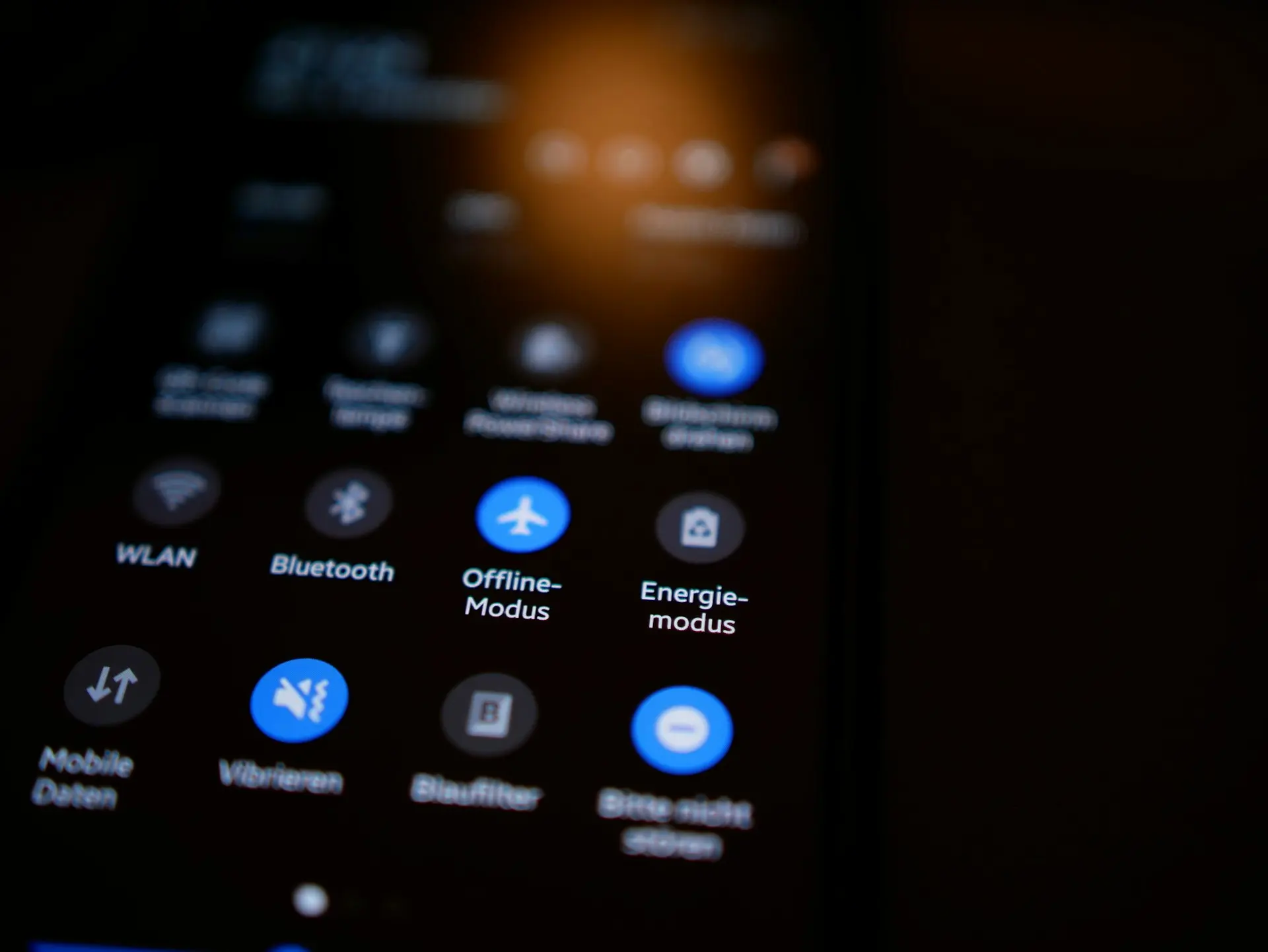Export square footage to CSV in under a minute
Manual counts slow every estimate. This guide shows estimators how to grab room area with Bluebeam Revu on a 55" touch display and push totals to a CSV file in seconds. No scroll marathon, no copy-paste errors, just one tap per room and a spreadsheet that is ready for your bid template.
Step-by-step instructions
| Step | Action on the Volanti tabletop |
|---|---|
| 1 | Open the calibrated drawing in Bluebeam Revu. |
| 2 | Tap Measure › Area on the top ribbon. The cursor changes to cross-hairs. |
| 3 | Single tap each corner of Room 1. End with a double tap to close the shape. |
| 4 | Repeat Step 3 for Room 2 and Room 3. Each area shades automatically. |
| 5 | Swipe left edge to open the Markup List panel. Area totals appear in the Measurements column. |
| 6 | Tap the export icon in the Markup List and choose CSV. Filename “areas.csv” saves to Downloads. |
| 7 | Open the CSV in Excel or your estimating tool and drop the totals into your bid template. |
Pro tip
Create custom Markup List columns for trade or floor finish. Bluebeam will tag each area on export, giving your spreadsheet sorted totals for carpet, tile, and concrete without extra work
Fast numbers – three taps per room, totals compile while you work.
Clean transfer – CSV opens in any spreadsheet or estimating suite.
Touch accuracy – full-size plan removes scroll errors and missed corners.
Why it matters